In today's digital landscape, video content has become an integral part of any successful online presence. Whether you're a business showcasing your products or services, a content creator sharing your expertise, or an influencer building your brand, having a strong video strategy can significantly impact your audience engagement and overall success. One of the most effective ways to leverage video content on your website is by adding a free YouTube widget.
By incorporating a YouTube widget into your website, you can unlock a wealth of benefits that can elevate your online presence and drive tangible results. Firstly, a YouTube widget allows you to seamlessly integrate your video content directly onto your website, making it easily accessible to your visitors. This means your audience can watch your videos without ever leaving your site, which can dramatically improve their user experience and increase the time they spend on your pages.
Different types of YouTube widgets
When it comes to adding a YouTube widget to your website, you'll find that there are several different options available, each with its own unique features and benefits. Understanding the different types of YouTube widgets can help you choose the one that best fits your website's needs and your overall content strategy.
One of the most popular and versatile YouTube widgets is the standard YouTube video player. This widget allows you to embed a single YouTube video directly onto your website, giving your visitors the ability to watch the content without leaving your site. The video player can be customized to match the branding and design of your website, and you can even set it to autoplay or loop the video as needed.
Another type of YouTube widget is the YouTube channel widget. This option enables you to showcase your entire YouTube channel on your website, displaying a grid of your latest videos or a curated selection of your most popular content. This can be an excellent way to promote your YouTube channel and encourage your website visitors to explore your full range of video offerings.
For those looking to create a more dynamic and interactive video experience, the YouTube playlist widget might be the perfect solution. This widget allows you to embed an entire playlist of YouTube videos, giving your visitors the ability to seamlessly navigate through a series of related content. This can be particularly useful for businesses or content creators who want to showcase a specific product line, tutorial series, or other thematic video collections.
Step-by-step guide on how to add a free YouTube widget to your website
Now that you're familiar with the different types of YouTube widgets available, let's dive into the step-by-step process of adding a free YouTube widget to your website. Regardless of the platform you're using, the process is relatively straightforward and can be completed in just a few minutes.
WordPress If you're using the WordPress content management system (CMS) to power your website, adding a YouTube widget is a breeze. Simply follow these steps: 1. Log in to your WordPress dashboard and navigate to the "Appearance" section. 2. Click on "Widgets" and then locate the "YouTube" widget in the available options. 3. Drag and drop the YouTube widget into the desired sidebar or footer area of your website. 4. In the widget settings, enter the URL of the YouTube video or channel you want to embed, and customize any additional options as needed. 5. Click "Save" to apply the changes, and your YouTube widget will now be visible on your website.
Wix For Wix users, the process is equally straightforward: 1. Log in to your Wix dashboard and navigate to the page where you want to add the YouTube widget. 2. Click on the "Add" button and select the "Video" option from the menu. 3. Choose the "YouTube" option and enter the URL of the video or channel you want to embed. 4. Customize the size, alignment, and other settings as desired, and then click "Add" to insert the YouTube widget onto your page. 5. Save your changes, and your YouTube widget will be live on your Wix website.
HTML/CSS If you're working with a custom website built using HTML and CSS, you can easily add a YouTube widget by following these steps: 1. Locate the section of your website where you want to place the YouTube widget. 2. Copy the embed code provided by YouTube for the video or channel you want to display. 3. Paste the embed code into the HTML of your website, ensuring that it's placed within the appropriate div or section. 4. Customize the size and positioning of the YouTube widget using CSS, if necessary, to ensure it aligns with the overall design of your website. 5. Save your changes and refresh the page to see the YouTube widget in action.
Regardless of the platform you're using, the process of adding a free YouTube widget to your website is straightforward and can be completed in just a few minutes. By following these simple steps, you can start showcasing your video content and engaging your audience like never before.
Customizing your YouTube widget
While the process of adding a YouTube widget to your website is relatively straightforward, you may want to take the time to customize the widget to better align with your brand and the overall design of your website. Fortunately, YouTube provides a range of customization options to help you achieve the perfect look and feel.
One of the most important customization options is the ability to adjust the size and dimensions of the YouTube widget. Whether you want a large, prominent video player or a more compact, sidebar-friendly widget, you can easily resize the YouTube embed to fit your desired layout. This can be particularly useful for ensuring that the YouTube widget seamlessly integrates with the rest of your website's content and design.
Another key customization feature is the ability to control the appearance of the YouTube player itself. You can choose from a variety of color schemes and player skins to match the branding and aesthetic of your website. Additionally, you can decide whether to display the video title, channel name, and other metadata, or keep the player clean and distraction-free.
For advanced users, YouTube also offers the ability to customize the player's behavior, such as setting it to autoplay, loop, or start at a specific time within the video. These options can be particularly useful for creating a more immersive and engaging video experience for your website visitors.
By taking the time to customize your YouTube widget, you can ensure that it not only looks great on your website but also aligns with your overall content strategy and brand identity. Whether you're a business showcasing your products or a content creator sharing your expertise, a well-designed YouTube widget can be a powerful tool for driving engagement and increasing your online presence.
Best practices for using YouTube widgets on your website
As with any website element, there are certain best practices to keep in mind when using YouTube widgets to ensure that they enhance the user experience and contribute to the overall success of your online presence. By following these guidelines, you can maximize the impact of your YouTube widgets and create a seamless, engaging experience for your website visitors.
Optimize for mobile: With the increasing prevalence of mobile devices, it's crucial to ensure that your YouTube widgets are optimized for smaller screens. This means ensuring that the widget is responsive and adjusts its size and layout to provide an optimal viewing experience on both desktop and mobile devices.
Prioritize user experience: When adding a YouTube widget to your website, always keep the user experience at the forefront of your mind. Ensure that the widget is placed in a prominent and easily accessible location, and consider the impact it may have on the overall flow and layout of your website. Avoid overwhelming your visitors with too many YouTube widgets or placing them in a way that disrupts the natural reading or browsing experience.
Maintain consistency: Consistency is key when it comes to integrating YouTube widgets into your website. Ensure that the styling, size, and placement of the widgets align with the overall design and branding of your website. This will help create a cohesive and professional-looking online presence that resonates with your audience.
Optimize for SEO: YouTube widgets can be a powerful tool for boosting your website's search engine optimization (SEO) efforts. By optimizing the titles, descriptions, and tags of your embedded YouTube videos, you can improve your chances of appearing in relevant search engine results and driving more organic traffic to your website.
Monitor performance: Regularly monitor the performance of your YouTube widgets to ensure that they are achieving your desired goals. Track metrics such as video views, engagement rates, and time spent on your website to identify areas for improvement and make data-driven decisions about your video content strategy.
By following these best practices, you can ensure that your YouTube widgets not only enhance the visual appeal of your website but also contribute to a positive user experience, improved SEO, and ultimately, the overall success of your online presence.
Troubleshooting common issues with YouTube widgets
While adding a YouTube widget to your website is generally a straightforward process, you may encounter some common issues that can prevent the widget from functioning correctly. By understanding these potential problems and how to address them, you can ensure a seamless integration of your YouTube content onto your website.
Compatibility issues: Depending on the platform or website builder you're using, there may be compatibility issues between the YouTube widget and the underlying system. This can manifest in various ways, such as the widget not displaying correctly, the video player not working, or the widget not being responsive on mobile devices. If you encounter such issues, consult the platform's documentation or reach out to their support team for guidance on resolving the compatibility problem.
Embedding errors: Sometimes, the YouTube embed code provided by the platform may not work as expected, leading to errors or a non-functioning widget. This can happen if the embed code is not properly formatted or if there are issues with the URL or video ID. Double-check the embed code, ensure that it's copied correctly, and try re-embedding the video or channel to see if the issue is resolved.
Slow loading times: If your YouTube widget is taking too long to load, it can negatively impact the user experience and potentially even affect your website's overall performance. This could be due to factors such as a slow internet connection, a large video file size, or conflicts with other website elements. Consider optimizing the video file, compressing the embed code, or exploring alternative hosting options to improve the loading speed of your YouTube widget.
Accessibility issues: Ensuring that your YouTube widget is accessible to all users, including those with disabilities, is an important consideration. Issues such as missing video captions, poor contrast, or lack of keyboard navigation can make the widget difficult to use for some visitors. Review the accessibility features of your YouTube widget and make any necessary adjustments to improve the user experience for all.
By being proactive in addressing these common issues, you can ensure that your YouTube widget functions seamlessly and provides a positive experience for your website visitors. Don't hesitate to seek support from the YouTube or platform documentation, or reach out to a web development professional if you encounter any persistent problems.
Alternative options for embedding YouTube videos on your website
While adding a YouTube widget is a popular and convenient way to showcase your video content on your website, it's not the only option available. Depending on your specific needs and preferences, you may want to explore alternative methods for embedding YouTube videos on your site.
iFrame embed: One alternative to the YouTube widget is the iFrame embed method. This approach involves copying the iFrame code provided by YouTube and pasting it directly into your website's HTML. This can provide you with more control over the placement and styling of the video player, as you can customize the dimensions and appearance using CSS. However, it may require a bit more technical expertise to implement.
Custom video player: For those with more advanced web development skills, creating a custom video player using HTML, CSS, and JavaScript can be a viable option. This approach allows you to fully customize the appearance and functionality of the video player, integrating it seamlessly with the design and user experience of your website. While this method requires more time and effort, it can result in a truly unique and tailored video integration.
YouTube API: If you're looking to take your YouTube integration to the next level, you may want to explore the YouTube API. This powerful tool allows you to programmatically interact with YouTube, enabling you to retrieve and display video data, create custom playlists, and even build complex video-based applications. The YouTube API is particularly useful for businesses or creators with more advanced video content strategies.
Third-party video hosting platforms: While YouTube is a dominant player in the video hosting and sharing landscape, there are other platforms, such as Vimeo, Wistia, or self-hosted solutions, that can also be used to embed videos on your website. These alternatives may offer additional features, customization options, or better privacy and security controls, depending on your specific needs.
When deciding on the best approach for embedding YouTube videos on your website, consider factors such as your technical expertise, the level of customization you require, and the overall goals of your video content strategy. Exploring these alternative options can help you find the solution that best fits your website and your business or creative needs.
Conclusion: Enhance your website with a YouTube widget
In today's digital landscape, where video content has become an essential part of any successful online strategy, adding a free YouTube widget to your website can be a game-changer. By seamlessly integrating your YouTube videos onto your site, you can unlock a wealth of benefits, from improved user engagement and increased time spent on your pages to enhanced search engine optimization and stronger brand recognition.
Whether you're a business showcasing your products and services, a content creator sharing your expertise, or an influencer building your personal brand, a YouTube widget can be a powerful tool for driving tangible results and elevating your online presence. With the step-by-step guide and best practices outlined in this article, you now have the knowledge and resources to add a free YouTube widget to your website in just a few minutes, customizing it to perfectly align with your brand and content strategy.
So, what are you waiting for? Start enhancing your website with the power of YouTube video content today. Engage your audience, boost your SEO, and take your online presence to new heights. The possibilities are endless when you embrace the power of a free YouTube widget on your website.

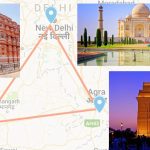
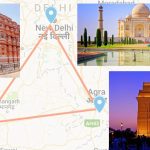
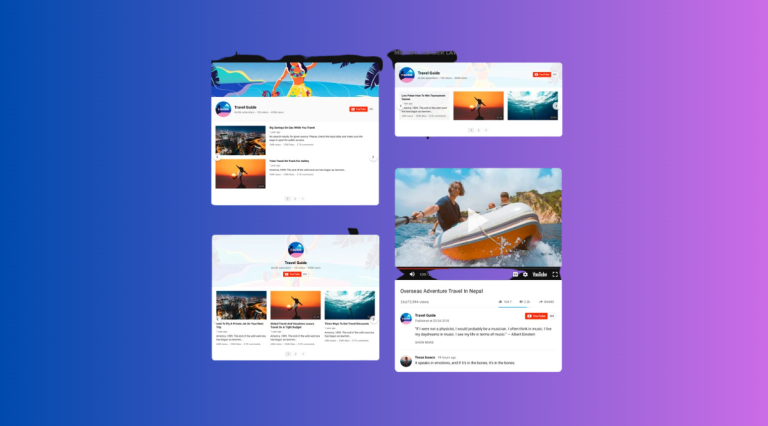
0 Comments