In today's digital age, social media plays a crucial role in building brand awareness and connecting with your target audience. Instagram, in particular, has become a powerful platform for businesses to showcase their products or services through visually appealing content. By adding an Instagram widget to your Shopify store, you can leverage the popularity of this platform and capitalize on its benefits.
First and foremost, incorporating an Instagram widget allows you to provide social proof to your website visitors. When potential customers see real-time updates of your Instagram feed, complete with user-generated content and positive engagement, it establishes credibility and trust in your brand. This social proof can significantly influence the purchase decisions of your customers, increasing the likelihood of conversions.
Furthermore, integrating an Instagram widget can also help you build a more engaged online community. By showcasing your Instagram content on your Shopify store, you encourage your visitors to interact with your brand beyond just browsing products. They can like, comment, and share your Instagram posts directly from your website, creating a sense of community and fostering deeper connections with your audience.
Lastly, an Instagram widget can serve as a powerful visual marketing tool. With Instagram's focus on high-quality images and videos, you can captivate your audience's attention and showcase your products in an aesthetically pleasing way. By featuring your Instagram feed on your Shopify store, you can entice visitors to explore your offerings further and potentially increase your sales.
Step-by-step guide on setting up an Instagram widget
Now that you understand the benefits of adding an Instagram widget to your Shopify store, let's dive into the step-by-step process of setting it up using the Onstipe tool.
Creating an account on Onstipe
To get started, visit the Onstipe website and create an account. Signing up is quick and straightforward, requiring only your email address and a password. Once you've completed the registration process, you'll have access to the Onstipe dashboard, where you can begin setting up your Instagram widget.
Connecting your Instagram account to Onstipe
After creating your Onstipe account, the next step is to connect your Instagram account. This will allow Onstipe to fetch your Instagram feed and display it on your Shopify store. On the Onstipe dashboard, navigate to the "Feeds" section and select "Add Feed." From there, choose the Instagram option and follow the prompts to authenticate your Instagram account. Once connected, Onstipe will start pulling in your Instagram content.
Customizing the appearance and layout of your Instagram widget
Onstipe offers a range of customization options to ensure your Instagram widget seamlessly integrates with your Shopify store's design aesthetic. From the Onstipe dashboard, select the Instagram feed you've just connected and navigate to the "Design" section. Here, you can choose from various layouts, colors, and other design elements to match your brand's style. Experiment with different options until you achieve the desired look and feel.
Choosing the right placement for your Instagram widget on Shopify
Now that you've customized the appearance of your Instagram widget, it's time to determine where it will be displayed on your Shopify store. Onstipe provides an easy-to-use widget placement feature that allows you to choose the ideal location for your Instagram feed. Whether it's on your homepage, product pages, or a dedicated Instagram gallery page, select the placement that will maximize visibility and engagement.
Testing and optimizing your Instagram widget for better performance
Before making your Instagram widget live on your Shopify store, it's crucial to test its performance and ensure it functions as intended. Onstipe provides a preview option that allows you to see how your Instagram widget will appear on different devices and screen sizes. Take this opportunity to review the widget's responsiveness and make any necessary adjustments.
Additionally, consider optimizing your Instagram widget for better performance. This includes setting the appropriate number of posts to display, enabling lazy loading to improve page load times, and ensuring your widget is mobile-friendly. By optimizing your widget, you can enhance user experience and ensure seamless integration with your Shopify store.
Exploring the Onstipe tool for Shopify integration
Onstipe is a powerful tool that simplifies the process of adding an Instagram widget to your Shopify store. With its user-friendly interface and customizable options, you can effortlessly showcase your Instagram content and engage your website visitors. Let's take a closer look at some of the key features and benefits of using Onstipe for Shopify integration.
User-friendly interface
One of the standout features of Onstipe is its intuitive and user-friendly interface. Even if you have limited technical expertise, you can navigate the Onstipe dashboard effortlessly and set up your Instagram widget in no time. The drag-and-drop functionality makes it easy to customize the appearance and layout of your widget, ensuring a seamless integration with your Shopify store.
Customization options
Onstipe offers a wide range of customization options to help you create a visually appealing and cohesive Instagram widget. From choosing different layouts and color schemes to adjusting the size and spacing of your widget, you have full control over its appearance. This customization ensures that your Instagram feed aligns with your brand's unique style and enhances the overall aesthetic of your Shopify store.
Hassle-free integration
One of the main advantages of using Onstipe for Shopify integration is the seamless and hassle-free process. Onstipe provides a simple code snippet that you can easily copy and paste into your Shopify store's theme files. This eliminates the need for complex coding or technical knowledge, making it accessible to Shopify store owners of all levels. Once integrated, your Instagram widget will automatically update with your latest Instagram posts.
Performance optimization
Onstipe understands the importance of performance optimization for a smooth user experience. The tool offers various features to ensure your Instagram widget performs optimally. This includes lazy loading, which allows your widget to load images only when they are visible on the screen, reducing page load times. Additionally, Onstipe's responsive design ensures that your Instagram widget looks great on all devices and screen sizes.
By utilizing Onstipe's features and benefits, you can take full advantage of the Instagram platform and seamlessly integrate it into your Shopify store. With its user-friendly interface, customization options, and performance optimization, Onstipe provides a comprehensive solution for adding an Instagram widget to your Shopify website.
Other Types of Social Media Widget
Conclusion
In conclusion, incorporating an Instagram widget into your Shopify store can have a significant impact on your marketing efforts. By leveraging the popularity of Instagram and showcasing your visually appealing content, you can build trust, provide social proof, and entice visitors to explore your products or services further.
With the Onstipe social media aggregator tool, the process of adding an Instagram widget to your Shopify store has never been easier. From creating an account and connecting your Instagram feed to customizing the appearance and layout, Onstipe offers a user-friendly interface that simplifies the entire process. By utilizing Onstipe customization options and performance optimization features, you can seamlessly integrate your Instagram feed into your Shopify store and enhance your online presence.
So why wait? Start reaping the benefits of showcasing your Instagram content to a wider audience today. With Onstipe's simple and effective solution, you can drive traffic, boost engagement, and ultimately increase your sales. Don't miss out on the opportunity to leverage the power of Instagram in growing your Shopify business.


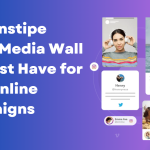

0 Comments